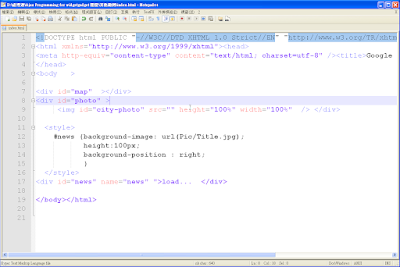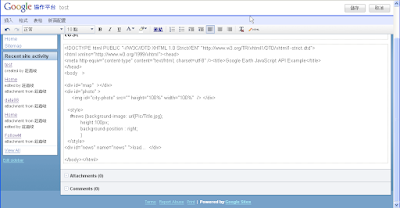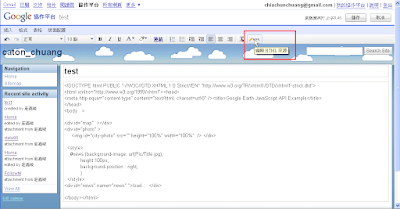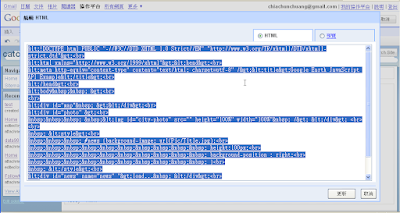以下我是用 VS2008 和 win XP 為環境做的簡單程式
基本上照這裡的步驟就OK 了,
教學網址流程
1. 下載
Google Data API Setup.msi .NET Client Library 現在是(1.4.0.2 )
2. 開啟新專案, 這裡我是用 WPF 的專案, 不過沒有差別,基本上都是用C#寫(.CS檔)
3. Add Reference 如圖

4. 選擇Browse tag , 尋找Google api SDK 的路徑 , 預設都會將相關的DLL在 C:\Program Files\Google\Google Data API SDK\Redist

5. 選擇要引用的DLL, 這裡要用的有
Google.GData.Client.dll, Google.GData.Extensions.dll 這兩個DLL , 此外, 因為是以 Calendar 為範例 所以也要引用
Google.GData.Calendar.dll
6. 引用完這些DLL , 但還會無法執行,因為驗證沒過,所以 必須還要在引用
Google.GData.AccessControl.dll ,

在這個簡單例子我是用這個 UI , 按一下 click me 就會顯示google Calendar 的日曆清單

code 如下
//-------------------------------------------------------// Window1.xaml.cs//-------------------------------------------------------using System;
using System.Collections.Generic;
using System.Text;
using System.Windows;
using System.Windows.Controls;
using System.Windows.Data;
using System.Windows.Documents;
using System.Windows.Input;
using System.Windows.Media;
using System.Windows.Media.Imaging;
using System.Windows.Navigation;
using System.Windows.Shapes;
using Google.GData.Calendar;using Google.GData.Client;using Google.GData.Extensions;namespace WPFGoogle
{
/// Interaction logic for Window1.xaml public partial class Window1 : Window
{
public Window1()
{
InitializeComponent();
}
void button_Click(object sender, RoutedEventArgs e)
{
CalendarService myService = new CalendarService("exampleCo-exampleApp-1");
myService.setUserCredentials("
Your@gmail.com", "
YourPassword");
CalendarQuery query = new CalendarQuery();
query.Uri = new Uri("http://www.google.com/calendar/feeds/default/allcalendars/full");
String Temp;
CalendarFeed resultFeed = myService.Query(query);
/// Get calnedars List Temp = "Your calendars:\n";
foreach (CalendarEntry entry in resultFeed.Entries)
{
Temp = Temp + entry.Title.Text + "\n";
}
/// Show the Message MessageBox.Show(Temp);
}
}
}
萬一需要設定 proxy 則 必須 修改 code 如下//------------------------------------------------------- // Window1.xaml.cs //-------------------------------------------------------using System;
using System.Collections.Generic;
using System.Text;
using System.Windows;
using System.Windows.Controls;
using System.Windows.Data;
using System.Windows.Documents;
using System.Windows.Input;
using System.Windows.Media;
using System.Windows.Media.Imaging;
using System.Windows.Navigation;
using System.Windows.Shapes;
using Google.GData.Calendar; using Google.GData.Client; using Google.GData.Extensions;using System.Net;namespace WPFGoogle
{
/// Interaction logic for Window1.xaml public partial class Window1 : Window
{
public Window1()
{
InitializeComponent();
}
void button_Click(object sender, RoutedEventArgs e)
{
CalendarService myService = new CalendarService("exampleCo-exampleApp-1");
myService.setUserCredentials("
Your@gmail.com", "
YourPassword");
CalendarQuery query = new CalendarQuery();
query.Uri = new Uri("http://www.google.com/calendar/feeds/default/allcalendars/full");
/// Set proxy
GDataRequestFactory requestFactory = (GDataRequestFactory)myService.RequestFactory;
IWebProxy iProxy = WebRequest.DefaultWebProxy;
WebProxy myProxy = new WebProxy(iProxy.GetProxy(query.Uri));
// /potentially, setup credentials on the proxy here
myProxy.Credentials = CredentialCache.DefaultCredentials;
myProxy.UseDefaultCredentials = true; requestFactory.Proxy = myProxy; String Temp;
CalendarFeed resultFeed = myService.Query(query);
Temp = "Your calendars:\n";
/// Get calnedars List foreach (CalendarEntry entry in resultFeed.Entries)
{
Temp = Temp + entry.Title.Text + "\n";
}
/// Show the Message MessageBox.Show(Temp);
}
}
}